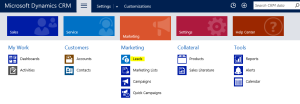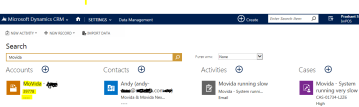Hello Readers,
In this blog, I have tried to include useful tips for MS CRM Online. Most of the times, we are not aware of them and we end up raising a ticket to Microsoft.
You can download the tool here: https://orgdborgsettings.codeplex.com/
It is on codeplex and is supported by Microsoft.
Tested Version: MS CRM 2011, 2013, 2015 & 2016 (not Dynamics 365)

Increase Export to Excel Record limit
For MS CRM Online the OOB limit is 10,000 records. You can increase it to any number but my personal opinion is don’t set it over 50,000 as it then starts throwing SQL Timeout error. Go to OrgDBOrgSettings and set MaxRecordsExporttoExcel and change the limit to 50,000 or less
Do not create contacts on email tracking
We know how easy it is to achieve but on an individual user level. But when it comes to MS CRM Online, we just get short of ideas on How to bulk update all users personal options. Well it’s much more easy than we thought. Go to OrgDBOrgSettings and set AutoCreateContactOnPromote as FALSE
Select your error notification preference
Go to OrgDBOrgSettings and set ClientUEIPDisabled as FALSE, this will disable the ‘send error report’ pop up which annoys all the users J
Sharepoint Folder Nomenclature
When you integrate MS CRM & MS Sharepoint, the folder name for each record of CRM in Sharepoint will have a nomenclature like Name+GUID, but to our users it does not look good. Here’s a simple trick to make your folders appear just by Name and not Name+GUID. Go to OrgDBOrgSettings and set CreateSPFoldersUsingNameandGuid as FALSE
Implicit Sharing
Read more about it here: http://blog.dorrekens.com/index.php/list/165-on-implicit-sharing-team-ownership-and-reparenting
You can disable it by changing DisableImplicitSharingOfCommunicationActivities to TRUE
Customise the Alphabet filter on any Grid/List view
It is linked to JumpBarAlphabetOverride; Read https://support.microsoft.com/en-gb/help/2494984/how-to-customize-the-alphabet-bar-for-the-crm-application-grids-for-microsoft-dynamics-crm-4.0 for more information
Change default entity for Regarding Lookup
Change SetRegardingLookupDefaultEntityType to contact and now Regarding will default to Contacts Lookup view. Here: https://bhattketan.wordpress.com/2015/12/07/change-default-lookup-setregardinglookupdefaultentitytype/
Sort Email on Social Pane
Currently, Emails are sorted by Modified on (Descending), you can change it Received on (Descending) by SortEmailByReceivedOn to TRUE
Get information about related KBs here https://support.microsoft.com/en-gb/help/2691237/orgdborgsettings-tool-for-microsoft-dynamics-crm
Hope you find it helpful..
Happy CRMing !