Third Ingredient: Live Chat
Being responsive to your customers and prospects is very important. Installing Live Assist from Café X certainly helps both your Agents and Customers.
Examples: Live Chat
Prerequisites: You must have the following available in your D365 instance-
- Live Assist Solution Installed
- Licenses for Café X Live Assist
Scenario: I want to enable my customers to be able to chat with the Agents about shipment delays or any other issues.
Step 1: Installing Café X Live Assist
Go to D365 Admin Centre>>Applications>>Live Assist>>Manage
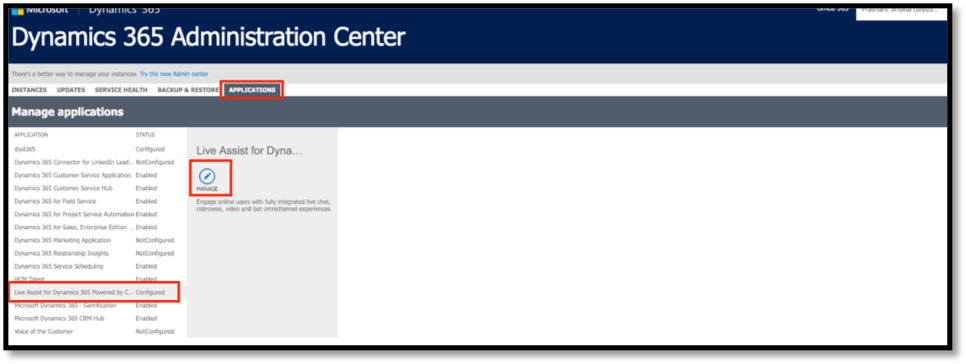
Manage will take you to Set up Live Assist Page>>Select the instance of your D365 CRM here
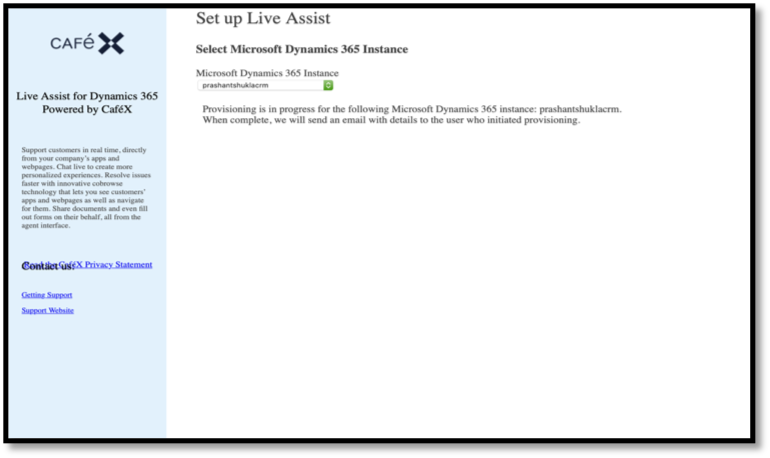
Accept the T&Cs and submit then wait for solution to be imported.

Once it’s done, you will see the ‘Live Assist’ Tile on your D365, as shown below:
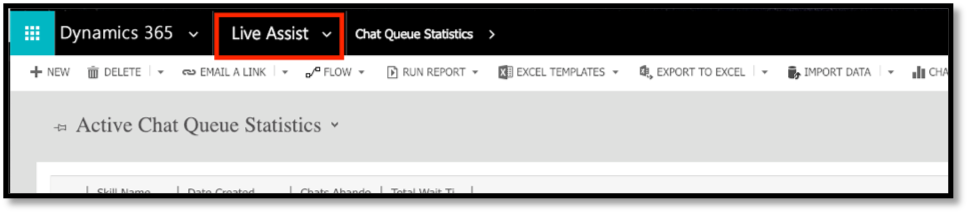
Click on Live Assist>> Administration>> Enter Details>>Confirm & Authorise
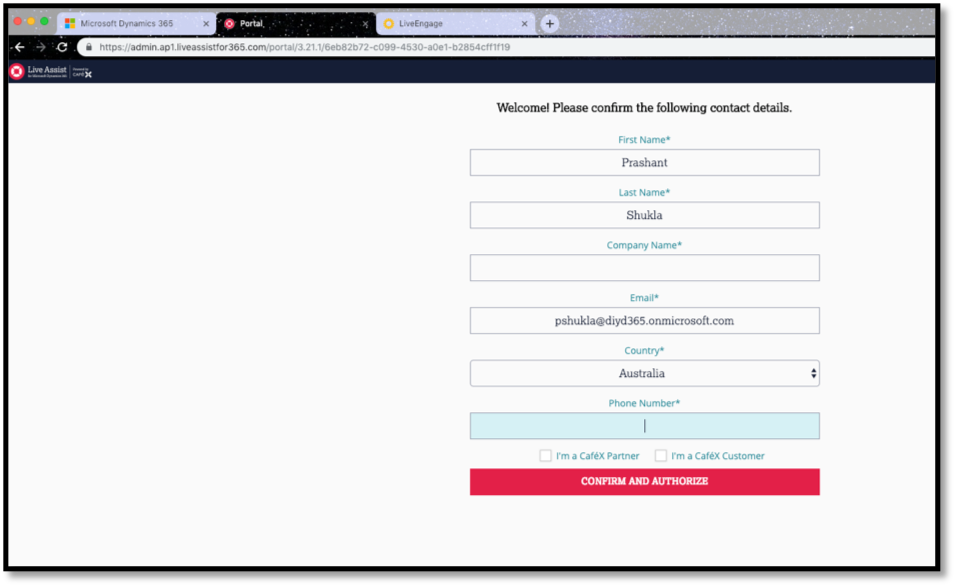
Select an option, if you want to purchase or run a trial:
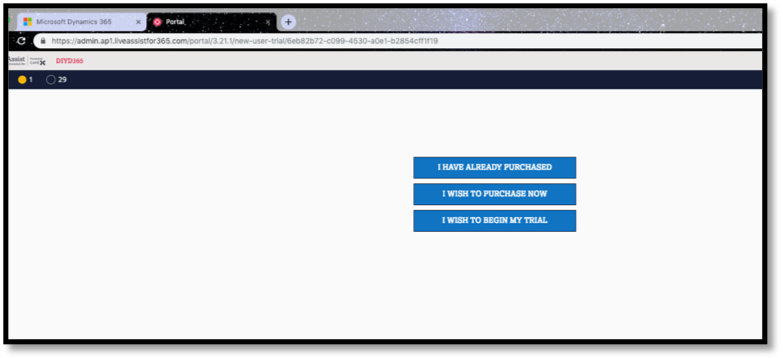
Click on ‘Get Started’ on the top right corner and then click ‘Start’
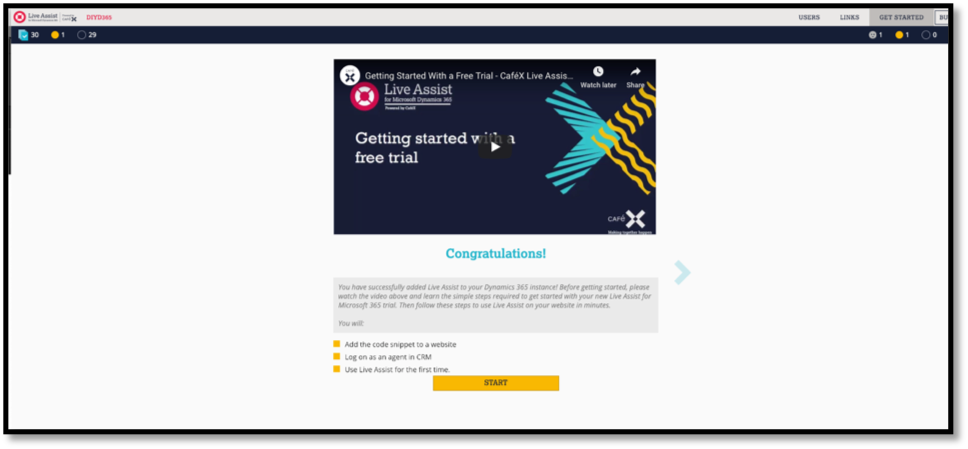
Copy the snippet
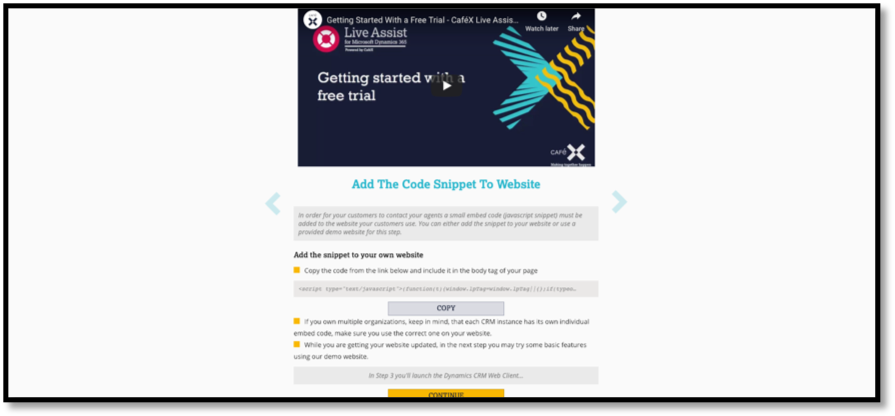
Note: Before pasting the snippet in D365 Portal Config, remove ‘ and ’ from your snippet
Go to Portals>>Web Templates>>Header and paste the snippet just before where it is ending (this is not mandatory); just paste the snippet anywhere before </script>. Save the form.

And that’s all, you can go to your portal and refresh it. Now you will see a ‘Live Chat’ pop up
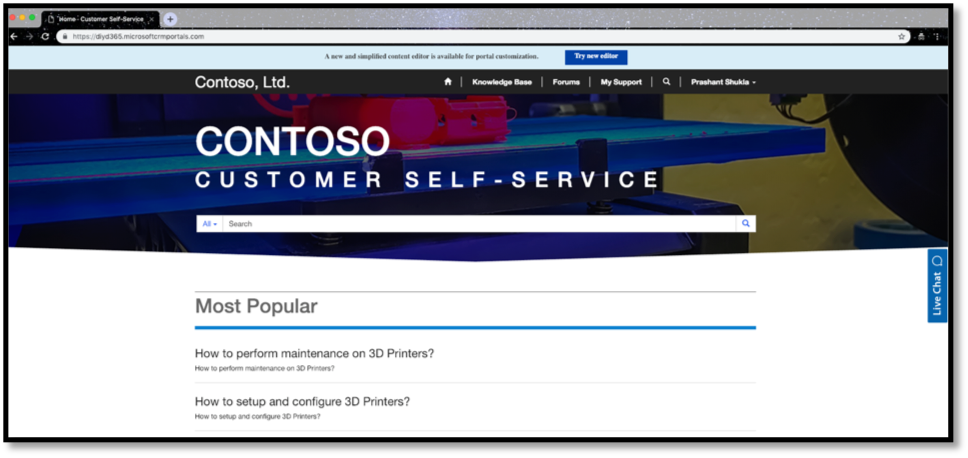
Click on Live Chat

User/Agent logged in to D365 can pick up this chat and see all the stats related to it.
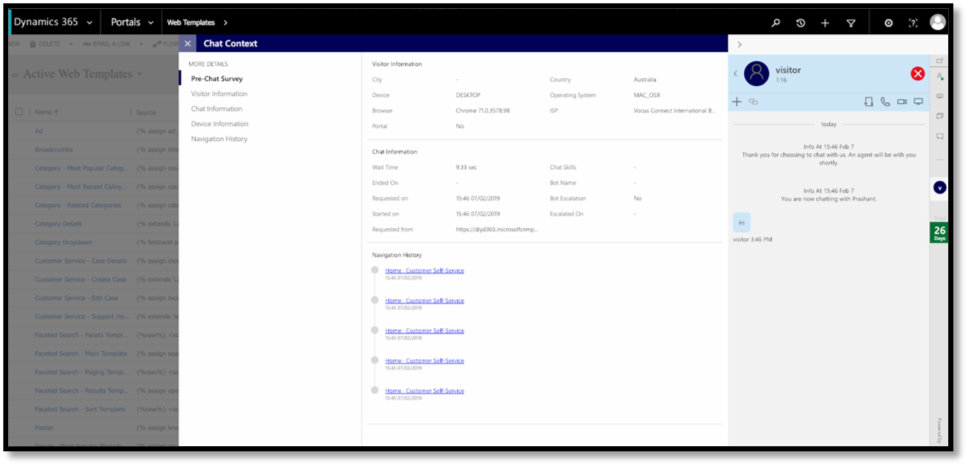
Hope this helps.
Happy CRMing!


2 thoughts on “3 INGREDIENTS TO TAKE YOUR PORTAL TO THE NEXT LEVEL – PART III”